The Basics
Klemi logins are processed through third party Identity Provider services – Google, Amazon and Facebook. This means you’ve got one less password to remember. Hooray!
Users that want to log in can be added by any super administrator by going to the members record for that person and giving them access under “Actions”. You will be redirected to their user record* and from there you also have the option to send them a notification that they have access.
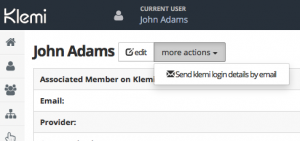
Users need to have at least one Amazon, Facebook or Google account whose email matches the email your hold on record for them (see below for more on this)
*Beyond the basics
Klemi has 2 distinct concepts relating to a person. A “user” is someone who logs in to klemi, a member is someone in your congregation and usually comes with extensive personal information, e.g. names, contact details etc. For most installations you will have many “members” and some of these members will also have a corresponding “user” record which allows that person to log in to Klemi.
Removing Access
In order to remove access for a user you should delete their user record. If you want to downgrade their authorisation – change their permissions in the permissions grid.
Not a member but still want access?
If for any reason a user does not have a member record in your church super admins can also manually add additional users under the “Logins > Users” section.
But my Klemi email is different to my Google/Facebook/Amazon Account email. What now?
If the email in a member’s record does not match any of the accounts which that member has with their Identity Provider (Google, Amazon, Facebook) you can:
EITHER: change the email on their klemi member record (this is best)
OR: allow them access as above, and then edit their user record and change the email there. They will then log in with a different email from the one that is in their member record on klemi.