What’s best practice with children and young people? Well God tells us – “You shall teach [God’s laws] diligently to your children” ( Deut 6:7). So I guess best practice starts there and Klemi is pretty limited in helping you with that! But doing that week in, week out at church means caring for those kids well and that, in turn means, getting organised. Here’s what you need to know to do that on Klemi.
Klemi has a set of features designed to help you manage records for children and young people. They are:
- Distinct Child Records allowing you to attach child-specific information to member records which are under 18.
- Smart searching by age on members – e.g. type “age > 5 and age < 8” in the search bar.
- A smart way of figuring out relationships within family – who are parents and who are kids which helps automate things like:
- Sending an email to a youth group (automatically choosing parents’ emails for the kids, and leaders’ emails for the leaders)
- Giving you a ‘parents’ column on the members list (see actions > column chooser)
- A Contact
- A school year field which helps organise children by academic year intake.
- A contact field to store contact information temporarily at registration time while you wait to collect more information and create individual and complete records for parents
- The ability to flag which groups are youth groups.
- A ‘Youth Groups’ view showing all youth groups with their members organised by age – really useful for working out what needs to happen when it’s time for people to graduate to the next stage.
To make the most of the above you need to focus on keeping your data up to scratch. The following keys things need to be in place – you could use the below as a check list to see how you’re doing.
- All children should have a child record. You can add this while editing a member record. The following image shows two members in a family side by side – the one on the left has a child record and the one on the right doesn’t.
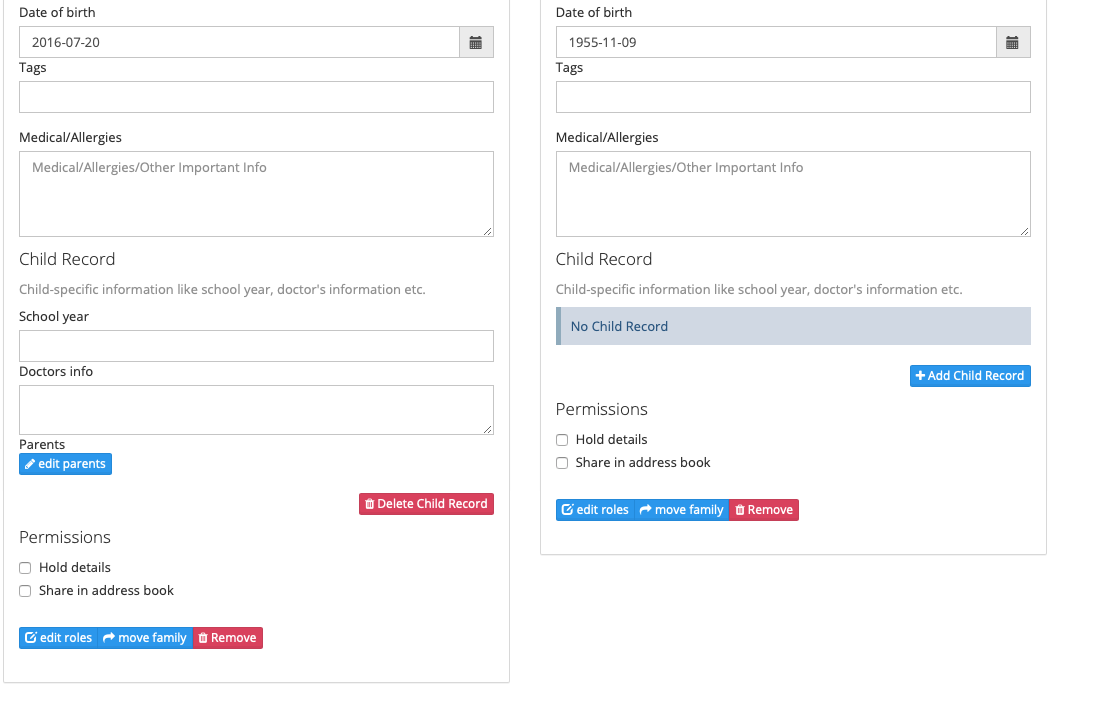
- All children should have a date of birth. You should prioritise getting hold of this information because it is the most basic way of knowing that a person in your database is a child. If you want to be able to care for kids well, you need to know which ones of your members are kids!
- Mark parents / guardians in families with kids. Family data and member data are all edited on the same screen – so just click on edit on either a member of the family or the family itself and then ensure that parents’ boxes are checked as “parent”.
- Have a New Kids Workflow. You know the scenario – it’s mid-Sunday morning people are pouring into your Sunday School Kids group, you’re trying simultaneously to welcome everyone with a smile, make sure the leaders know what they’re supposed to be doing, registering each of the kids and then also taking down key information for any visitors and/or newcomers. It’s a lot to do in one piece! Klemi simplifies this through the youth registers , but it’s still a challenge. We find that because of a special commitment to keep records where kids are concerned, often it’s the youth leaders that do a lot of the initial administrative contact with new families, so they need some help – you need an admin workflow to tidy up the data.
- For kids already on Klemi, in families and with parental contact details, who have just started in a new groups there’s nothing more to be done.
- For one-off visitors, too, the simple contact name and details that a youth leader inputs through the register should suffice – it’s probably overkill to create a whole family record.
- If you’ve added newcomers who will be settling at your church, there may still be some work to do. For example, you will want to
- build out the family record properly,
- create separate parental records,
- get full contact info – email, phone, landline, address etc.
In order to achieve this you should work on a consistent pattern or work flow that helps you tidy up any loose ends each week.
- Tag Youth Groups. Klemi decides which groups get shown under the youth menu item by looking at the tags you give to your groups. Ensure that all your youth groups are tagged “youth”.
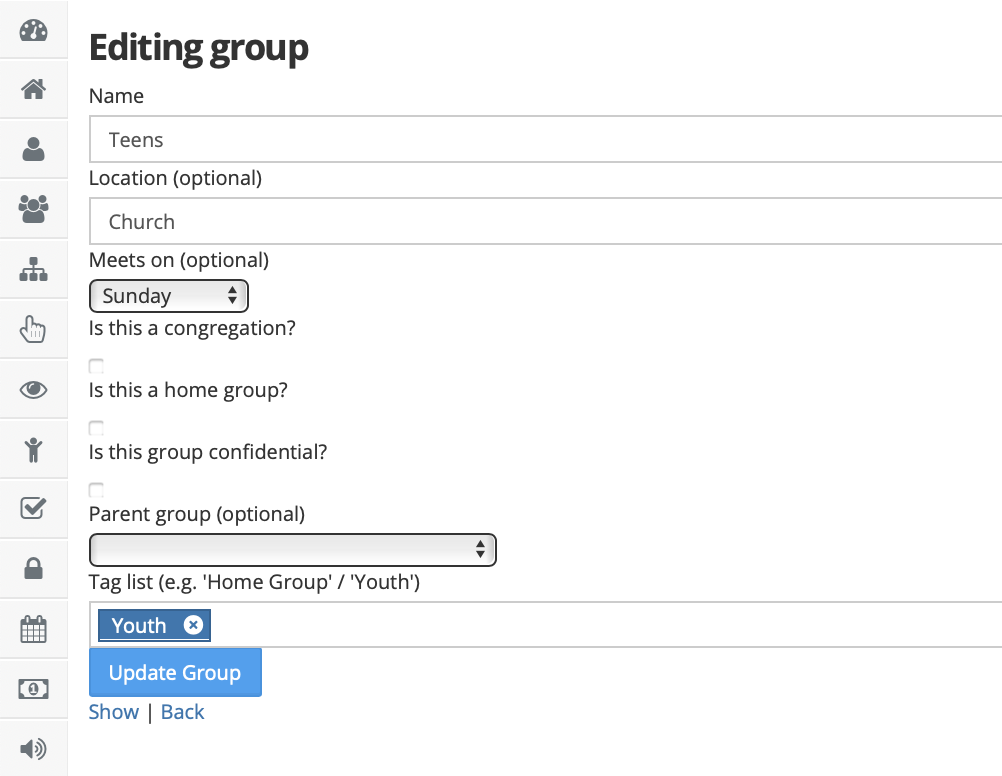
- Order the members of each family.
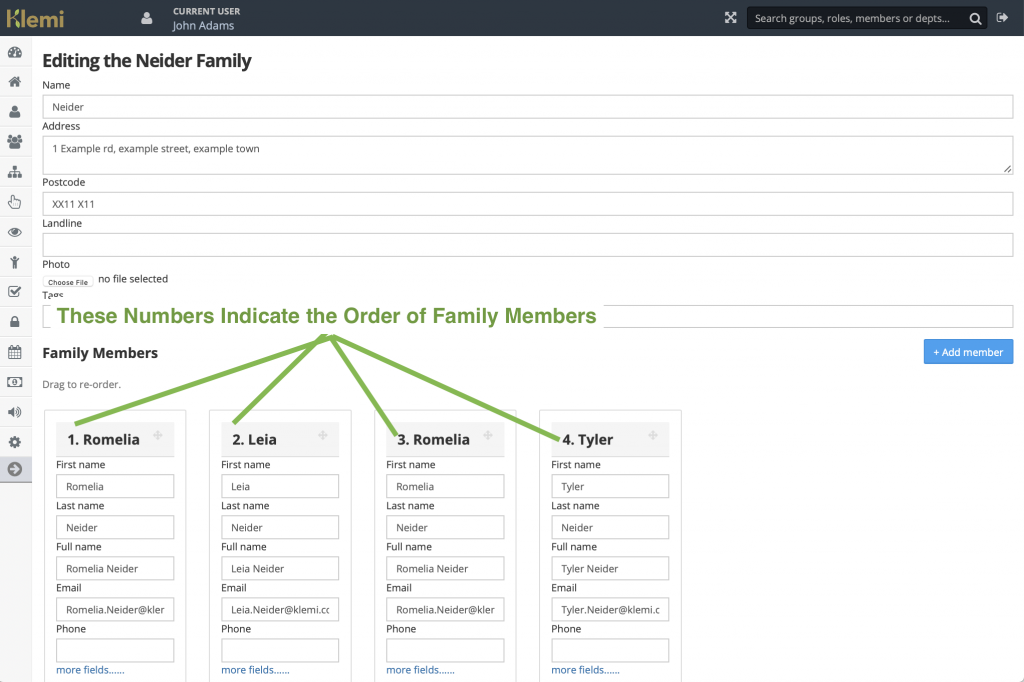 Klemi is able to present family members in a particular order. If you’ve imported your records the family members won’t have been ordered. Klemi will still work fine, but it will do more for you if you do order them. You can order them either by clicking on ‘edit’ for a family or one of its members (just drag them into order) or when you’re looking at the address book for members (drag them up and down to order). Klemi expects you to put parents first and uses family order as a back up for working out who is a parent. The order of the members of a family also determines how your address book is presented.
Klemi is able to present family members in a particular order. If you’ve imported your records the family members won’t have been ordered. Klemi will still work fine, but it will do more for you if you do order them. You can order them either by clicking on ‘edit’ for a family or one of its members (just drag them into order) or when you’re looking at the address book for members (drag them up and down to order). Klemi expects you to put parents first and uses family order as a back up for working out who is a parent. The order of the members of a family also determines how your address book is presented. - Understand Klemi’s assumptions. In a small number of cases, where the above information is incomplete or inaccurate you might get unexpected behaviour. This is because Klemi tries to help fill in any information that is lacking by making best guesses on your behalf. For example, in a family where some kids are over 18 and some are under 18, and no one is marked as a parent, Klemi might decide that the over 18-year-old sibling was an appropriate parental contact for their younger siblings.